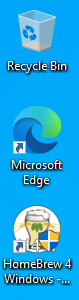Installing the Beverages On Screen Solution is very easy and only takes a minute. After you have downloaded the installation file you should have a file that looks something like this in your Downloads folder.
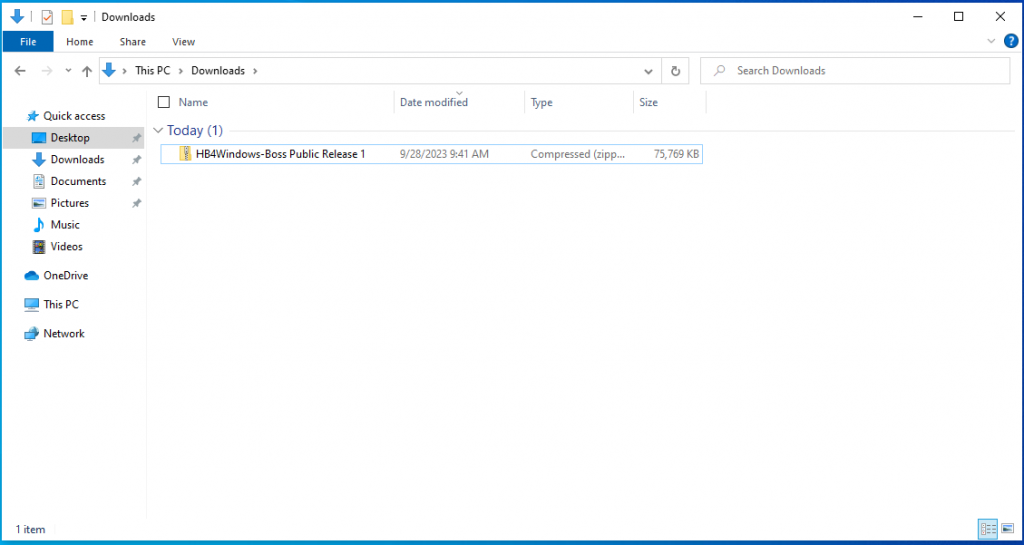
Double click on the ZIP folder and Windows should open a new window that will show a single file – the window should look something like this:
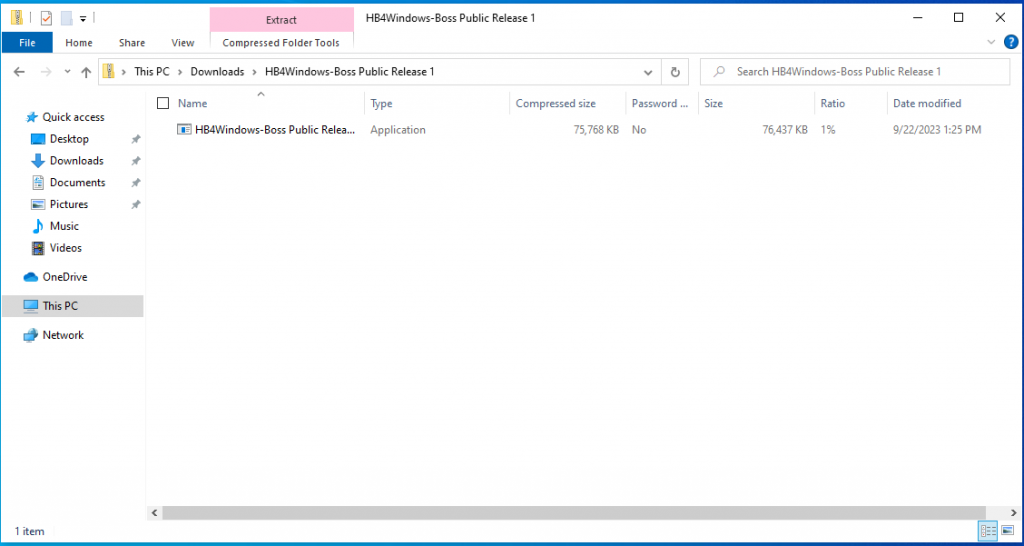
Double click on the application application to begin the installation. After you have double clicked on the installation application you will be greeted with this screen:
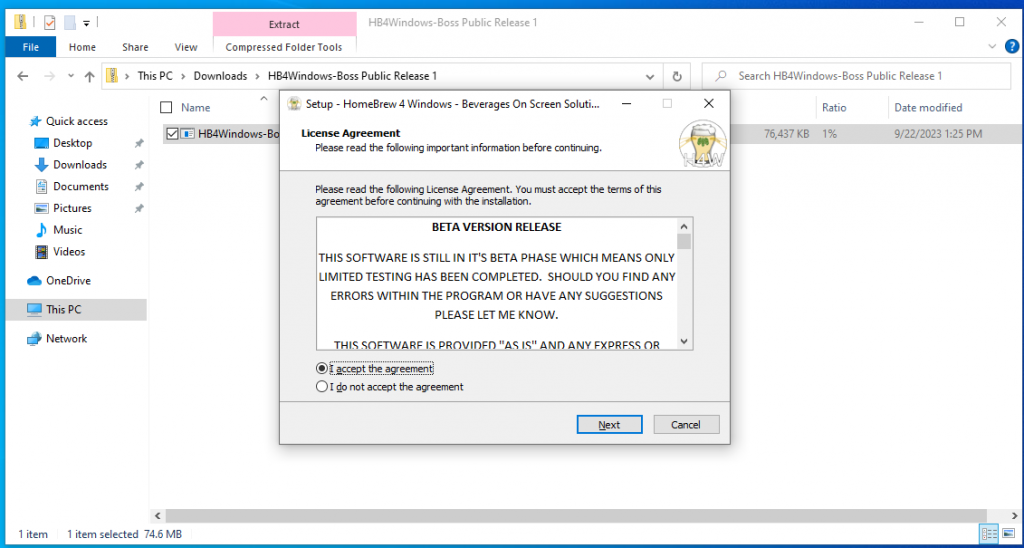
Click the I accept the agreement option and then click the next button. The next screen will ask where you want to install the Beverages On Screen Solution. Please leave the default location in the box and then click the Next button to continue to the next screen.
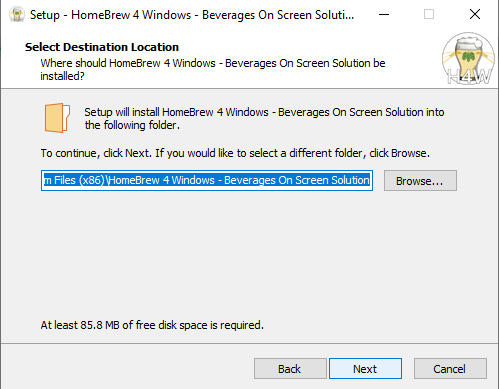
After clicking the next button the installation will ask where on the start menu you would like the program shortcuts to be installed. Please leave the default location in the box and then click the Next Button.
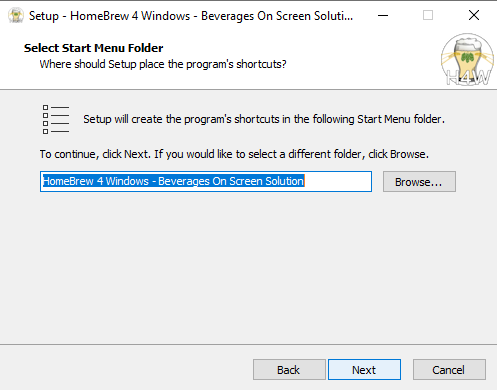
On the following screen you are asked two questions. Both will already have the default options checked. Click the Next button to continue.
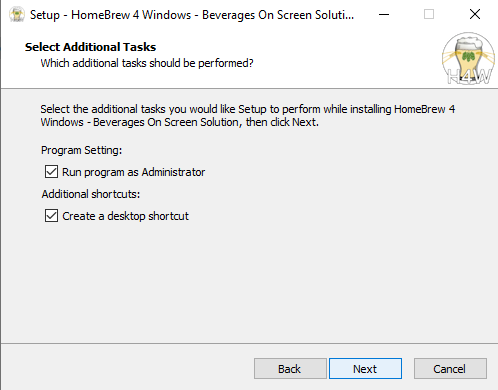
Almost finished! The installation program will show a summary of the options as seen below. Click the Install button to continue.
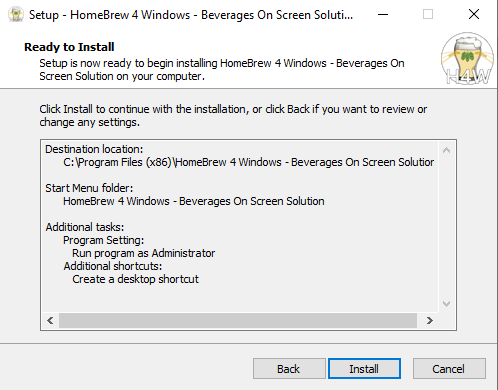
You will see a progress bar while BOSS is installed.
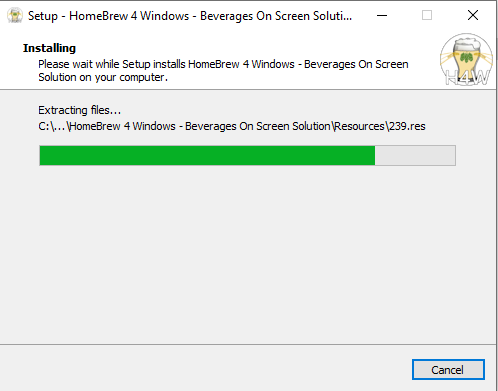
After the installation has completed you will have the following window on your screen. Click the Finish button.
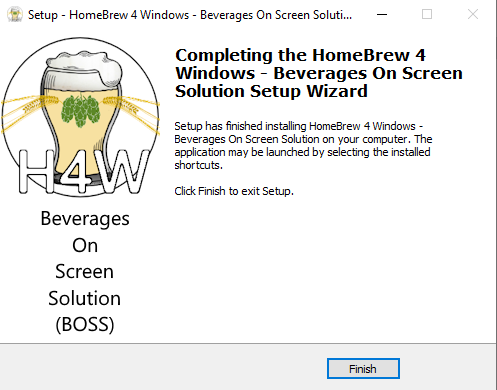
You have now completed the installation of HomeBrew 4 Windows Beverages On Screen Solution. You should now have a new icon on your desktop as seen below.